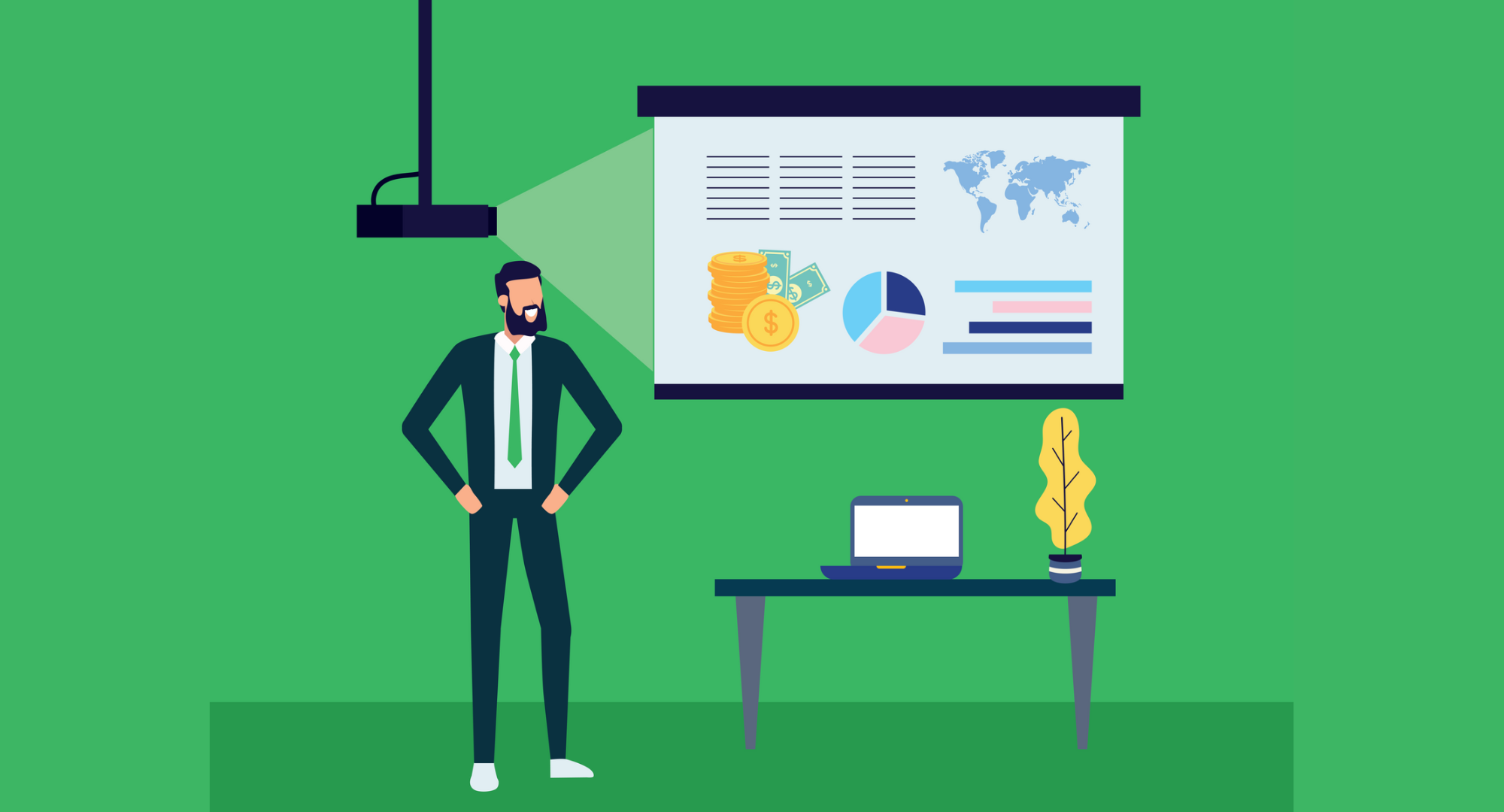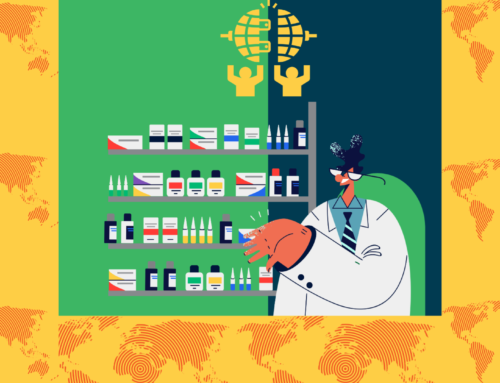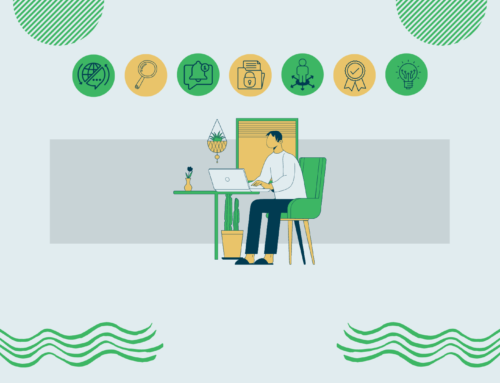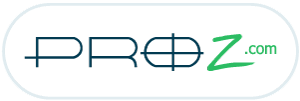PowerPoint presentations have been a ubiquitous form of communication for decades. A study by Puspita Ayu Damayanti, A. Qohar suggests, “Based on the results of the analysis, PowerPoint-based interactive learning media was valid and practical.”
How does one go about translating PowerPoint presentations into Arabic? This article will explore some of the challenges faced and offer advice on handling your PowerPoint translation smoothly.
1. Calculating PowerPoint word count:
In a nutshell, you can know your PowerPoint file word count in three clicks only. See the following how-to image below.
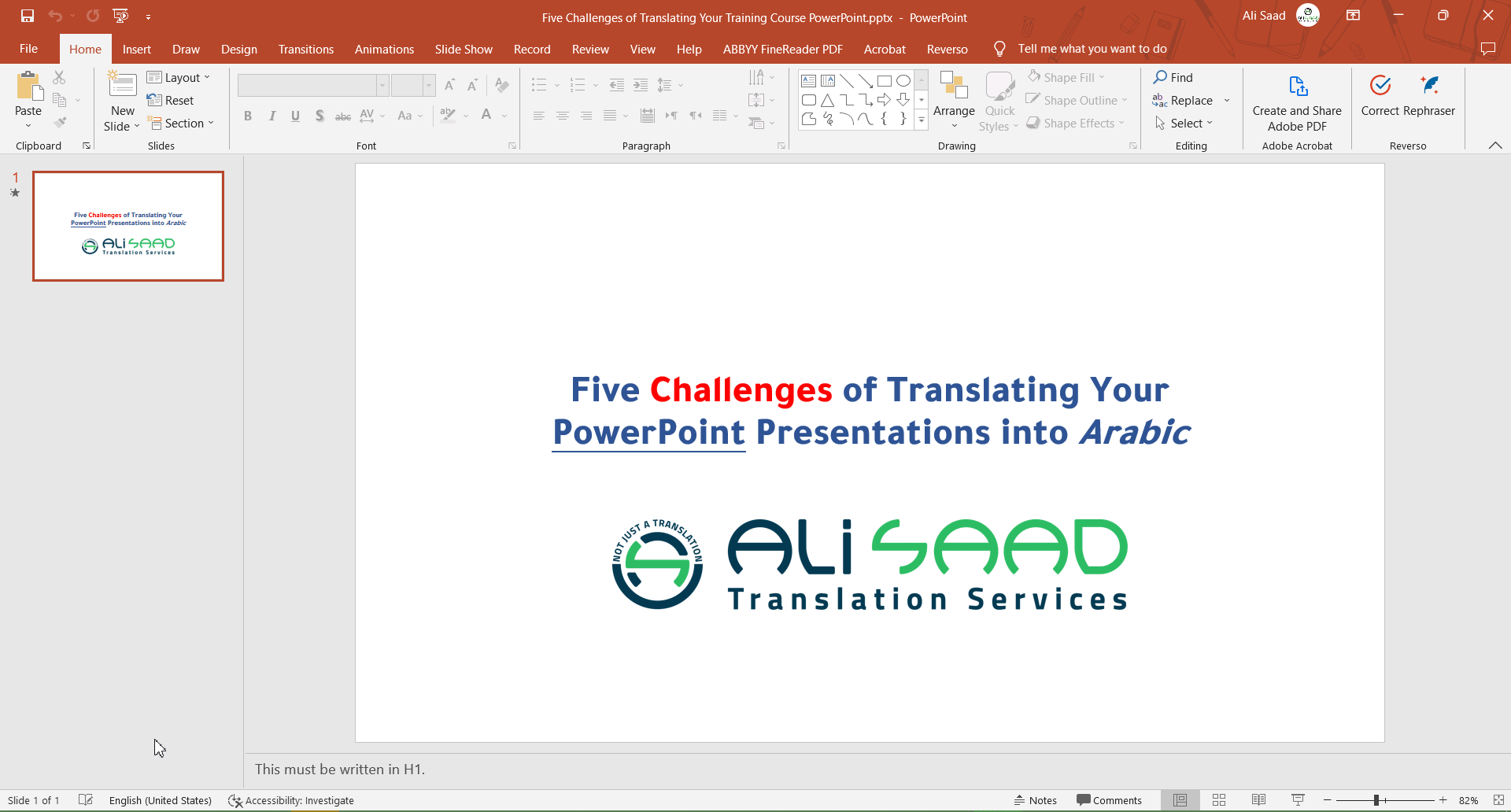
How to calculate PowerPoint word count
But more accurate word counting is needed when translating a presentation. Translating a PowerPoint presentation requires a precise word count, which can be difficult when the source language (English) and the target language (Arabic) have different word structures and sentence lengths. This difference can result in a mismatch between the source and target presentation, causing formatting and layout issues.
It is best to use specialized translation tools like memoQ that can accurately calculate word counts segment by segment or work with a professional Arabic translator with experience in this area.
Non-editable Text-included Images:
If your PowerPoint file has an image that includes non-editable text, then such text won’t be included in the word count. In such cases, the best approach is to use a text extractor tool like the sniping tool available in Windows 11. This will enable you to extract the text from the image and include it in the word count.
2. Preserving the visual impact:
PowerPoint presentations often rely on graphics, images, and charts to convey information, which can be lost in translation if not handled carefully. Translators must be able to accurately translate the text in these elements while preserving the presentation’s visual impact.
It is possible to accomplish this by working with a professional translation service provider with experience translating visual content into Arabic.
3. PowerPoint Notes:
An eye may overlook the notes provided in the PowerPoint file when reading or translating. Thanks to the new translation management technology, these notes are imported in separate segments, which a translator cannot overlook. Note that the word count of the notes is also easily added to the project.
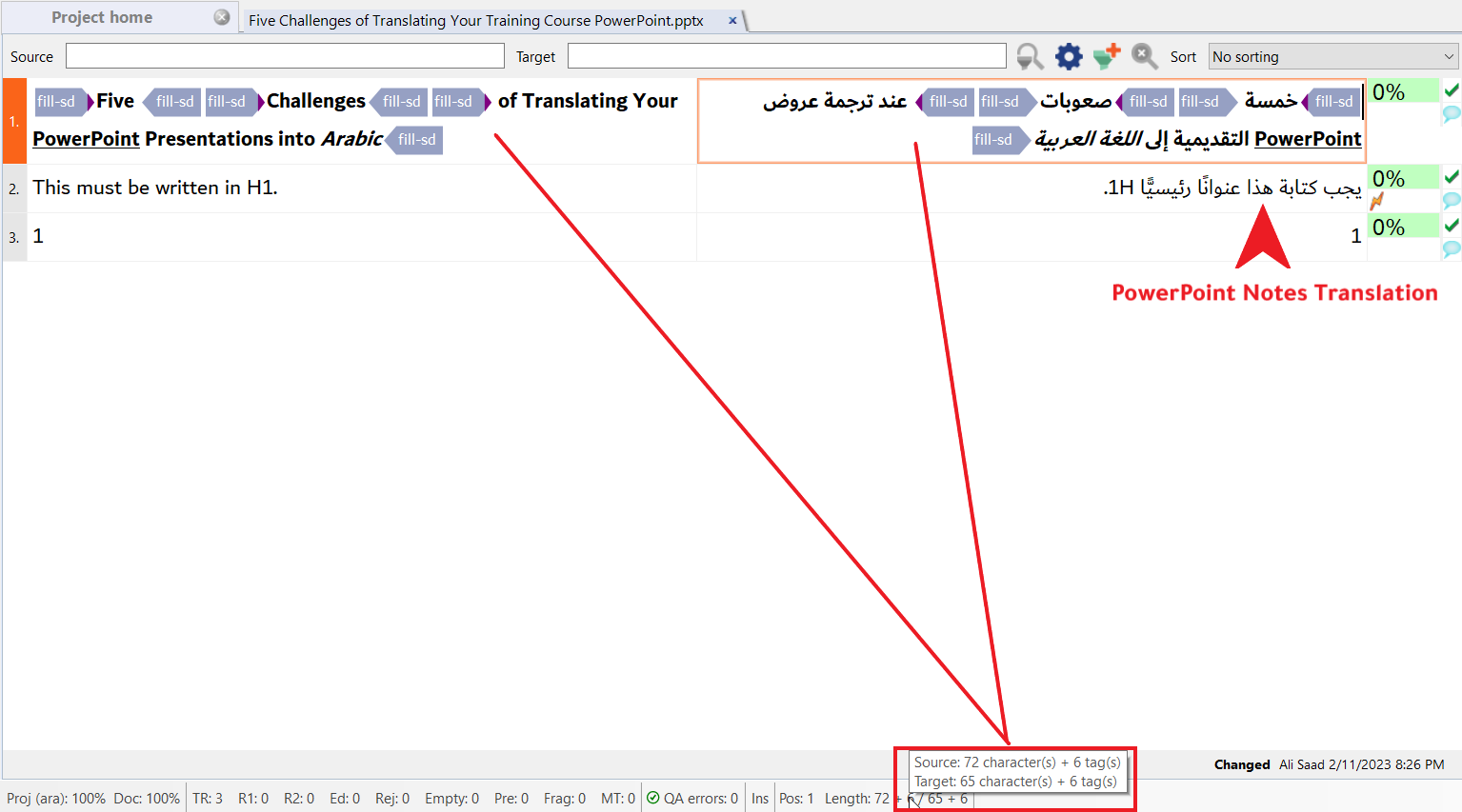
4. Maintaining consistency:
PowerPoint presentations often contain multiple slides with similar content, which must be translated consistently to ensure the PowerPoint presentation is professional and easy to understand.
Translators must maintain consistency in their translations, even when dealing with large amounts of repetitive content. The CAT tools can help save time and money and maintain content consistency.
5. The challenge of formatting:
Arabic is a right-to-left language requiring different formatting than left-to-right languages such as English. This can cause formatting and layout issues if not appropriately addressed.
It is essential to work with a native Arabic translator who is familiar with the formatting requirements of Arabic to ensure that the presentation looks professional and is easily readable by the target audience.
In conclusion, translating PowerPoint presentations into Arabic can be complex and challenging. Still, with the right tools, techniques, and professionals, it is possible to achieve high-quality translations that preserve the presentation’s original intent and visual impact.
By being aware of these challenges and taking the necessary steps to address them, you can ensure that your Arabic translation project is successful.